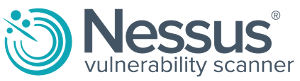Image may be NSFW.
Clik here to view.
Useless Services
Like a vestigial tail, there are often applications running on our machines that no longer serve any useful purpose. These services may be part of an earlier set of libraries that the programmers built on and never bothered to take out. This is one of the downsides of ever-increasing processing power and memory capacity. Programmers used to carefully ration every byte they used and would never allow unnecessary lines in their code. However, in this age of bloatware and gigabyte-sized operating systems, it is often easier to leave legacy services in rather than risk breaking some other program that depends on them. The incredible thing is that these services are often turned on by default. Here is a list of some of those services:
Useless Services in Linux
| Services | Common Port Numbers | Functions |
|---|---|---|
| chargen | 19 | Sends a stream of standard characters when polled. Not only isn’t this service used anymore, but it can be used to generate a denial of service (DoS) attack by having it continually spit out character streams. |
| daytime | 13 | Returns the time of day. Not really needed of any modern system functions. |
| discard | 9 | Discards whatever is sent to it silently. Mainly used for testing purposes. |
| echo | 7 | Replies back with whatever was sent to it. Like chargen, echo can be used in DoS attacks by sending it a steady stream of data to echo. |
| finger | 79 | Much has been said about this service. [Consider, for example, the original Internet worm, released by Robert Morris in 1988, which exploited a buffer overflow bug in the finger program and propagated itself from one machine to another.] Very useful to hackers. |
| qotd (quote of the day) | 17 | Sends out a little quote or phrase that the system administrator sets up when you log in. |
If you are running Windows, there are other services you will probably want to disable. Here is a partial listing of those useless services:
Useless Windows in Windows
| Service | Description |
|---|---|
| Remote Registry | Enables viewing and changing Windows Registry from a remote computer (including hackers’ computers). |
| ClipBook (Windows XP only) | Shares Clipboard contents over a network |
| Function Discovery Resource Publication (Windows Vista, 7, 8, 8.1) | Publishes shared resources (printers, libraries, etc.) on this computer over a network. |
| Offline Files (Windows Professional/Business/Ultimate) | Caches selected folders and files from file servers so that the items are always available. |
| SSDP Discovery | Detects and publishes Simple Services, such as UPnP devices (home entertainment systems, media streaming, printers, some WiFi routers, etc). |
| Telnet (Windows XP only) | Enables remote access to a command-line interface over a network. |
| WebClient | Enables creating, accessing and modifying files on the Internet using Windows-based programs. This does not affect FTP, SSH, SCP or browser-based access. |
| Windows Media Player Network Sharing Service | Enables streaming music and video to home entertainment systems and other computers/devices over a network. |
If you disable at least some of these services, your system should be harder for hackers and bots to attack, and your system will be more secure.
External Links:
Remove useless services/apps at linuxquestions.org
Useless services in CentOS VDS/VPS at nixcraft.com
Turn off Unnecessary Windows Services at www.marksanborn.net
Disable Unneeded Services in Windows at www.winhelp.us
The post Useless Services appeared first on pfSense Setup HQ.