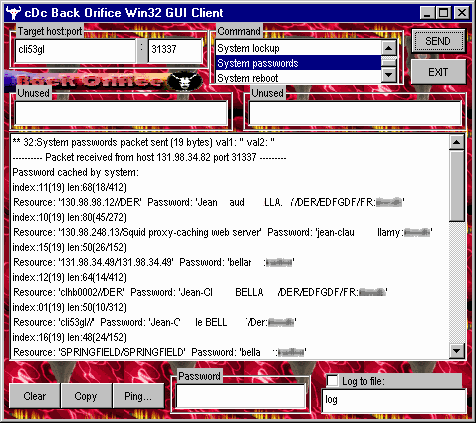Network UPS Tools (NUT) is a collection of programs which provide a common interface for UPS monitoring and administering, as well as monitoring and administering PDU (power distribution unit) and SCD (secure cryptographic device) hardware. It uses a layered approach to connect all of the parts.
The UPS monitoring capabilities of NUT are extensive. Drivers are provided for a wide assortment of equipment. They understand the specific language of each device and map it back to a compatibility layer. Any device supported by NUT can be handled transparently with a uniform management interface. This information is cached by the network server upsd, which then answers queries from the clients. upsd contains a number of access control features to limit the abilities of the clients. You can set it up so only authorized hosts may monitor or control your hardware. Since the notion of monitoring over the network is built into the software, you can hang many systems off one large UPS, and they will shut down together. You can also use NUT to power on, off, or cycle your data center nodes, individually or globally through PDU outlets.
UPS Monitoring with NUT: Installation and Configuration
Installing NUT for UPS monitoring under pfSense is easy. Navigate to System -> Packages and scroll down to NUT on the list. Press the “plus” button to the right of the listing to select the package, and press the “Confirm” button on the next page to confirm installation. It should take a few minutes for installation to complete.
Once installation is complete, there will be a new item on the “Services” menu called “NUT“. If you navigate to “NUT“, you will find two tabs: “NUT Settings” and “NUT Status“. Under “Nut Settings“, there is a “General Settings” header with two options: the “UPS Monitoring” dropdown box and the “Power Down Instead of Halt” check box. The “UPS Monitoring” dropdown box has several options: “Disabled” (to disable UPS monitoring), “Local UPS” (to monitor a local UPS), “Remote SNMP UPS” (to monitor a remote UPS using the Simple Network Management Protocol), “Remote NUT UPS” (for UPS monitoring of a remote UPS using NUT).
The next heading, “Remote Access Settings“, lets you specify a remote access address, username and password. Under “Local UPS Settings“, you can specify the “Local UPS Name” and the “Local UPS Model” (you can pick a generic profile if your specific model is not listed). For “Local USB Port“, you can specify “auto (USB only)” in most cases. But if you are using another port, you can specify it here (e.g. cuau0 for COM1, cuau1 for COM2, ttyu0 for the first console device, etc.). At “Local UPS Generic Type“, you can specify the UPS type (APC, Best Power Patriot, etc.) and at “Local UPS Cable Type” you can specify the cable type.
The next heading is “Remote SNMP UPS Settings“. You can specify the “SNMP UPS Name” and the “SNMP UPS Address” (its IP address). At “SNMP UPS Community“, you can set the community name (default = public). Note that a RW community name is required to change UPS settings (as for a powerdown). At “SNMP Version“, you can specify the SNMP version (default = v2). At “SNMP UPS MIB“, you can set MIB compliance. With “auto“, the driver will try a select set of SNMP objects until it finds one that the device responds to. Note that since NUT 2.6.2, snmp-ups has a new method that uses sysObjectID (which is a pointer to the preferred MIB of the device) to detect supported devices. This renders void the use of the “MIB” option. The last two settings under this heading are “SNMP UPS Polling Freq” (default is 30 seconds), and “Disable transfer OIDs” (for use on APCC Symmetras).
The last heading is for “Remote NUT UPS Settings“. Here you can specify the “Remote NUT UPS Name” as well as the address, username and password. Press the “Change” button at the bottom of the page to update your UPS monitoring settings. Now, you can click on the “NUT Status” tab and monitor the status of your UPS.
External Links:
The official Network UPS Tools website
The post UPS Monitoring with NUT in pfSense appeared first on pfSense Setup HQ.